Breeding Windows
Knowing when your livestock are likely to be dropping babies on the ground is very valuable information. The following article walks through how breeding windows and subsequently, due date windows can be calculated by using the sire events on the ManagePasture page.
Pastures
To record a turn in sire or pull sire event, first navigate to the Pastures page under the "Field Management" drop down on the sidebar. Then navigate to the ManagePasture page by selecting the name of your pasture from the pasture table.
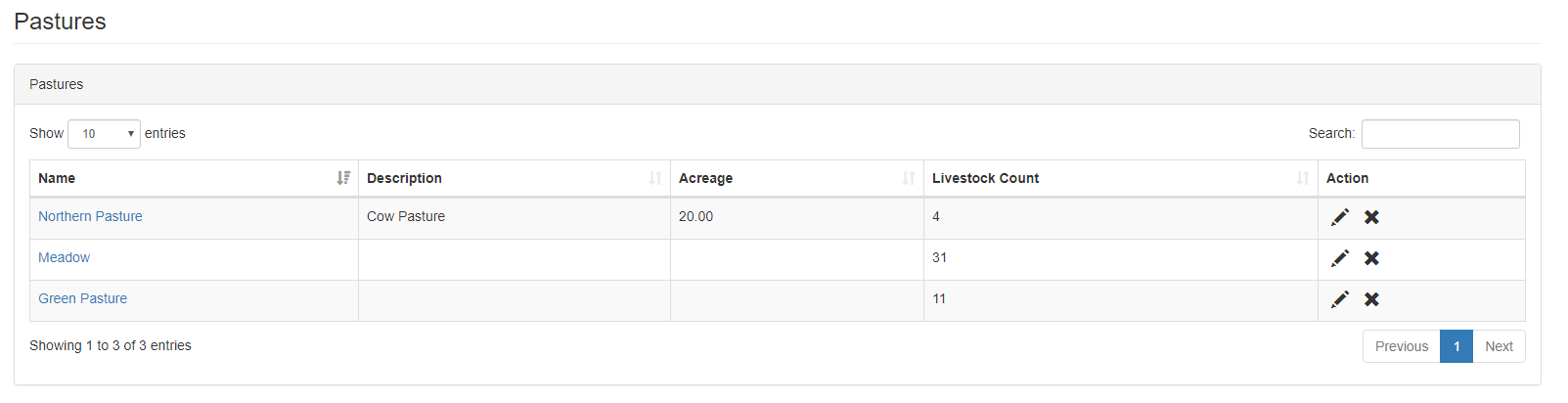
ManagePasture
Once inside the ManagePasture page, you can add a Sire Turn In event. In this example, I'll be using cows and bulls. I have a pasture filled with cows, and I want to record the act of placing a bull inside this pasture. HerdOne not only records this event, but it also displays the date and even calculates the earliest and latest due dates for the cows in that pasture! "Earliest Due Date" is calculated when you turn in the sire, and "Latest Due Date" is calculated when you pull the sire from the pasture. This information will be displayed in the "Livestock In Pasture" tab down at the bottom of the page.
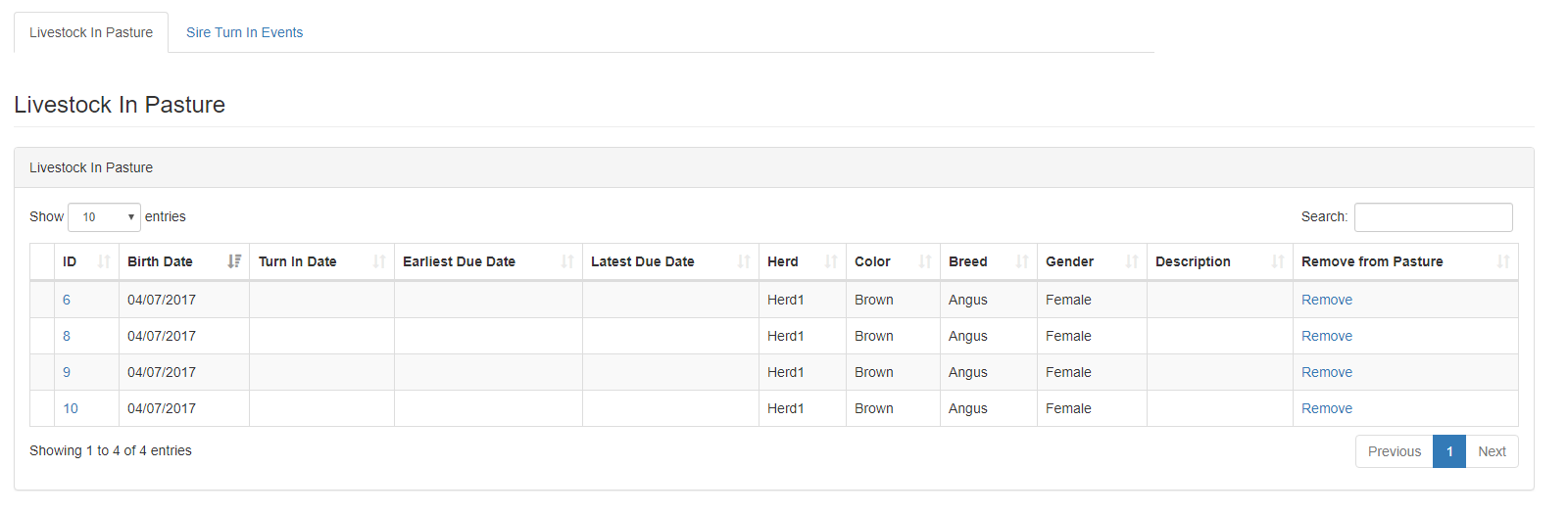
Here's a step by step:
1. Select the blue "TurnInSires" button in the top right corner of the page.
2. Fill out the information in the box that pops up on screen. You can select one or multiple sires.
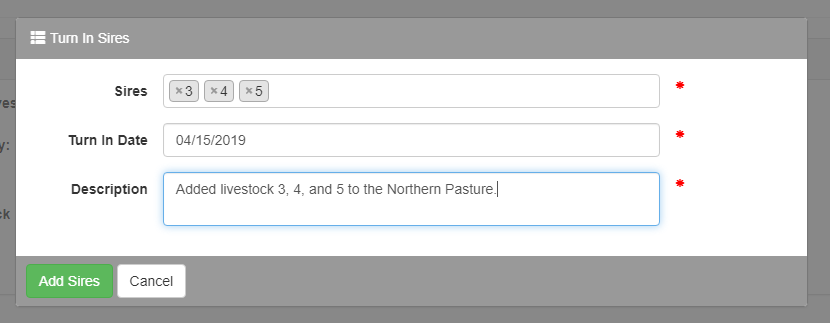
3. Click "Add Sires." Go down to the "LivestockIn Pasture" table, and notice how the cows now have a "Turn In Date" and an "Earliest Due Date."
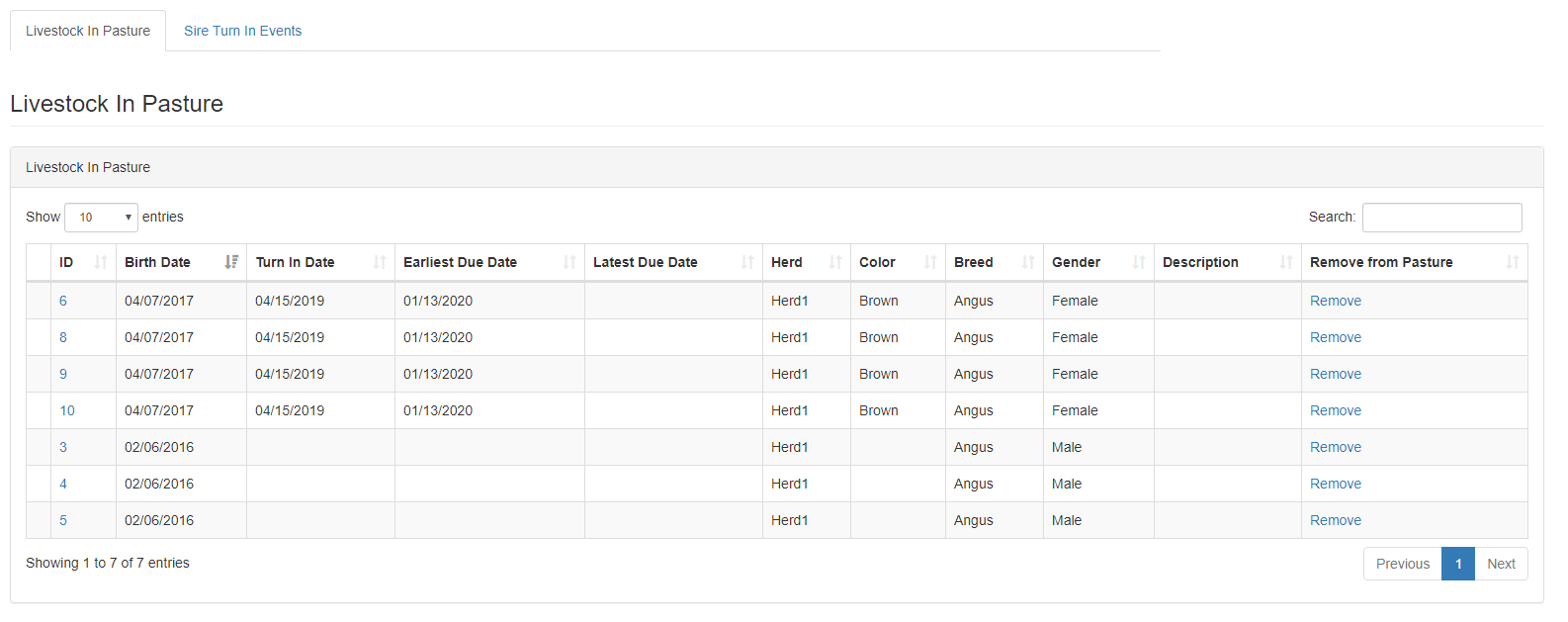
4. When you want to pull your sires from the pasture, just select the blue "Pull Sires" button at the top of the page, select the type of sires you would like to pull and the date you pulled them. In this example, I chose "Cattle", which will remove all three sires I placed in earlier since all three were of the type "Cattle."
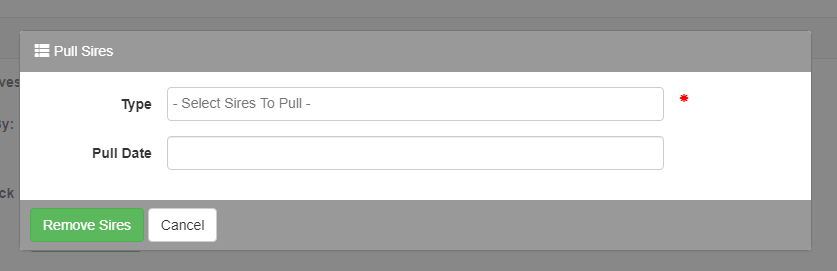
This fills out the "Latest Due Date" in the table and removes the sires from the pasture:
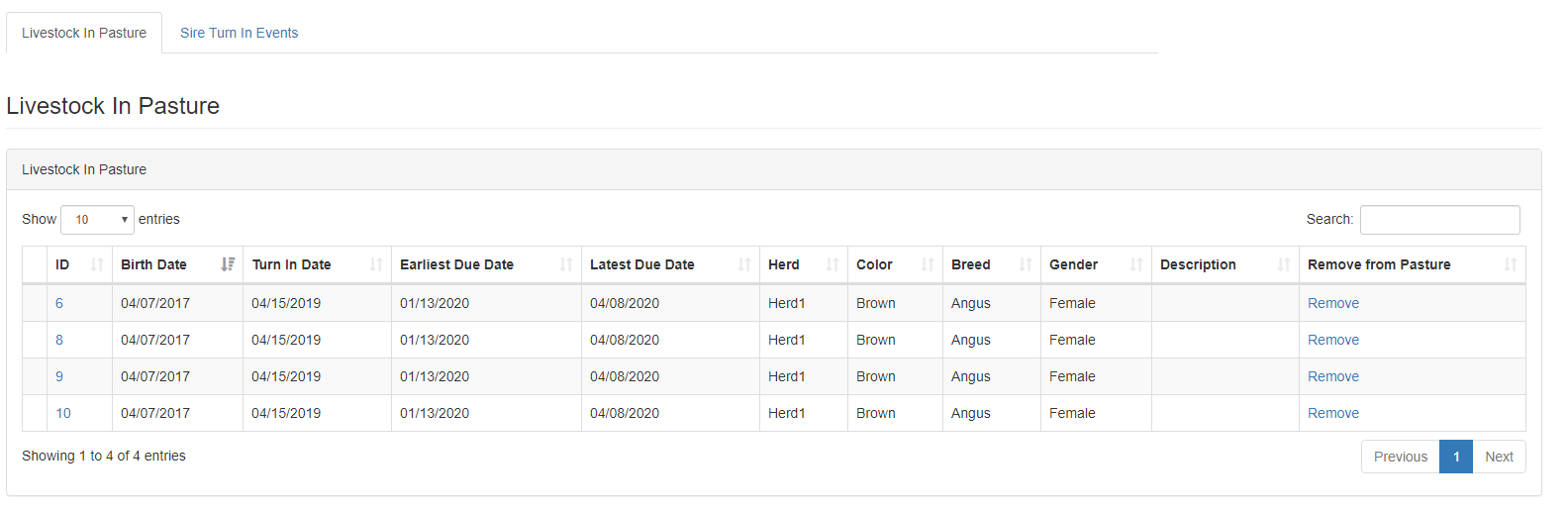
That's it!
If you messed up, no worries! Just go to the "Sire Turn In Events" tab next to the "Livestock In Pasture" tab, and select the X button in the "Reverse" column. This will remove any breeding window information associated with that event, but it won't remove the sires from the pasture. You'll have to do this manually by clicking the "Remove" link from the "Livestock In Pasture" table.
Here's a picture of the "Sire Turn In Events" table:
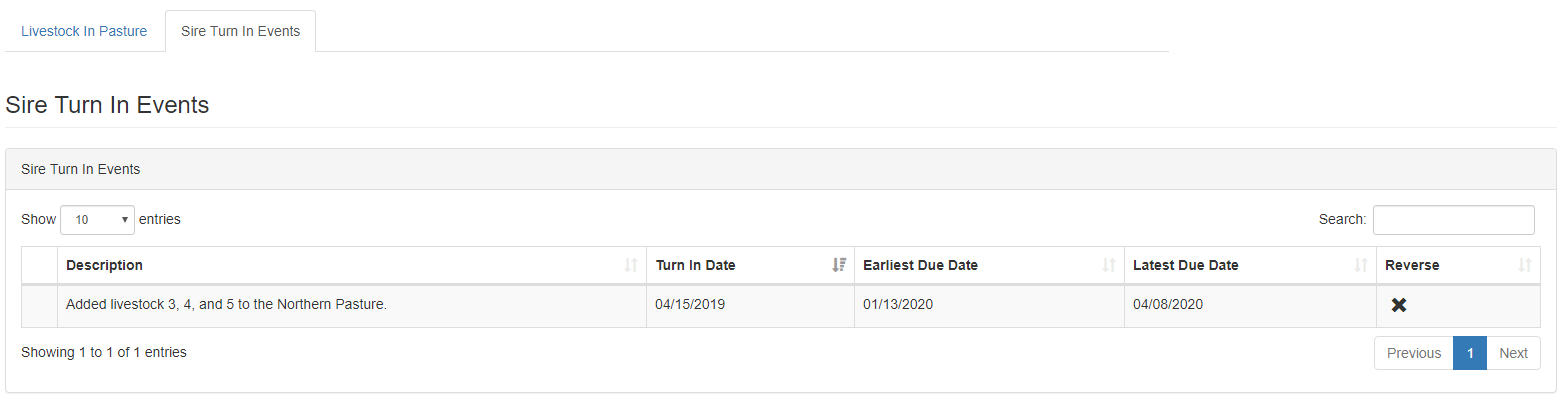
After reversing the turn in event, the "Livestock In Pasture" table will look exactly the same as it did before turning in the sires.
If you have any additional questions, please feel free to email us at support@herdone.com.
Happy Farming!
Kasey