We have some exciting news! We heard that some of you are looking for a way to add several animals at once without having to add them each individually. The "Add Bulk Livestock" page is all fine and good, but it just hasn't been the best way to add lots of different livestock at the same time. And what if you have an existing spreadsheet with information about livestock, and you want to transfer those over to HerdOne? Introducing our new Import Livestock Template!
Import Livestock Page
To get to this template, navigate to the Import Livestock page by clicking the link to it in the "Add Bulk Livestock" page or by signing in and clicking the following link:
Import Livestock Link
Now that you are on the page, follow the instructions and download our template (this template is in Microsoft Excel 2007 or later versions).
Make sure when you first open the template that you click "Enable Editing" in Excel.
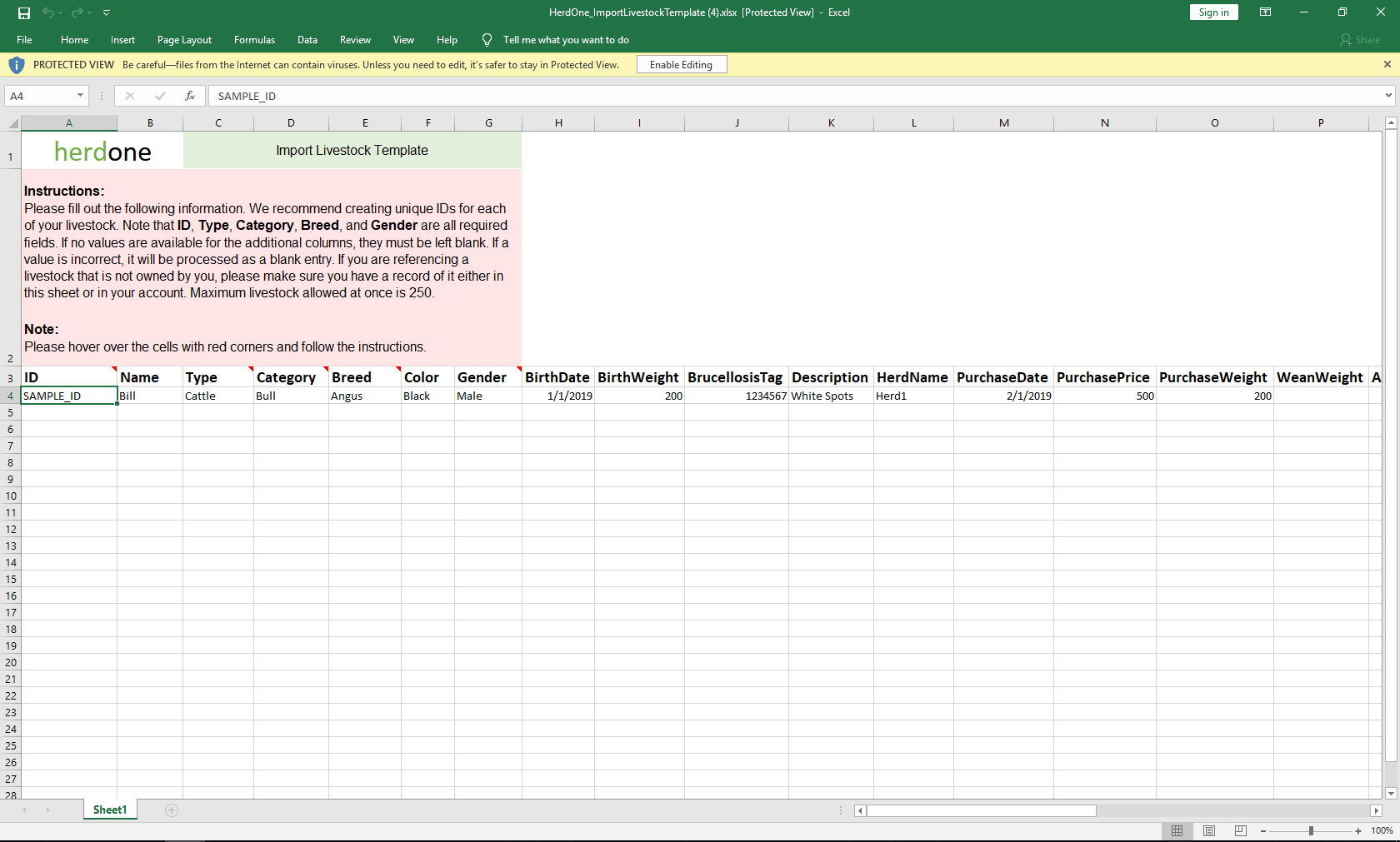
Make sure you read all of those instructions in the red block at the top. These are extremely important to follow. Here are a few things to be thinking about while you fill out the template:
- The only required fields are ID, Type, Category, Breed, and Gender. If any of these required fields are left blank or have incorrect entries, the import process will not save that livestock and will move on to the next record.
- Any other incorrect field is processed as a blank entry.
- The "IsOwned" column at the very end defaults to true. You normally don't want to change it to anything else. It is only for livestock that you have never had on your farm. Leave it true or blank even if the livestock is sold or lost. The livestock was still owned by you at some point in its life.
- Unowned livestock are primarily used for recording a livestock's parents that were not owned by you. This is why the "IsDamOwned" and "IsSireOwned" fields exist. If the sire or dam are not owned by you, make a record for them, and make the "IsOwned" column false.
- Do not set an animal's sire or dam without creating a record for it. Either it has to already exist in your account, or it has to be located in the import livestock template, even if it is not owned.
- The maximum number of livestock you can import at once is 250.
Besides that, just fill in all the information you want or need, or paste it in from another spreadsheet!
*Note: When you add an animal that is not owned, it will not be included in your livestock count for your subscription. It has no effect on the amount of livestock your are managing as far as cost goes.
An unowned animal shows up like this on the grid in Livestock View:

Upload and Import
Now that you've filled out the template, save it and upload it back into the Import Livestock page. The website will give you a detailed message about what happened during the import process. It will tell you if you were missing any required fields, if it could not find the dam or sire, or if something else went wrong.
To demonstrate, here is a template I filled out and imported into my account:

Continued...

Notice that the last record does not have an ID, and the livestock with the ID 22 (Jack) has a breed that is misspelled. Also notice that I did not fill out all the fields: only the ones that were necessary.
Here is the message that I received after importing these livestock:
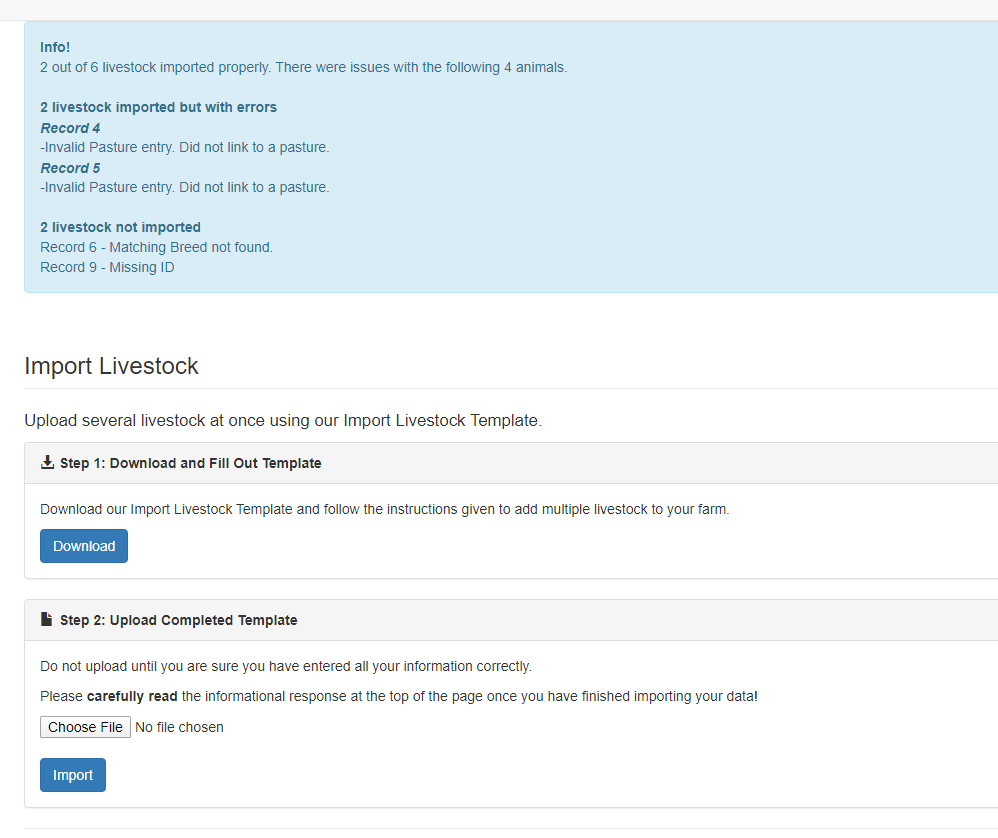
Records 4 and 5 were still imported, but the system just couldn't find the pasture I gave it. I can change that later in the Livestock View page, or in the Manage Animal pages for those livestock.
And just as we suspected, the two records that were not imported, records 6 and 9, were the ones that I pointed out with errors in their required fields.
Now you know how to import livestock through an Excel template into your HerdOne account!
Thanks for reading, and if you have any questions, comment below or email us at support@herdone.com.
Best wishes!
Kasey